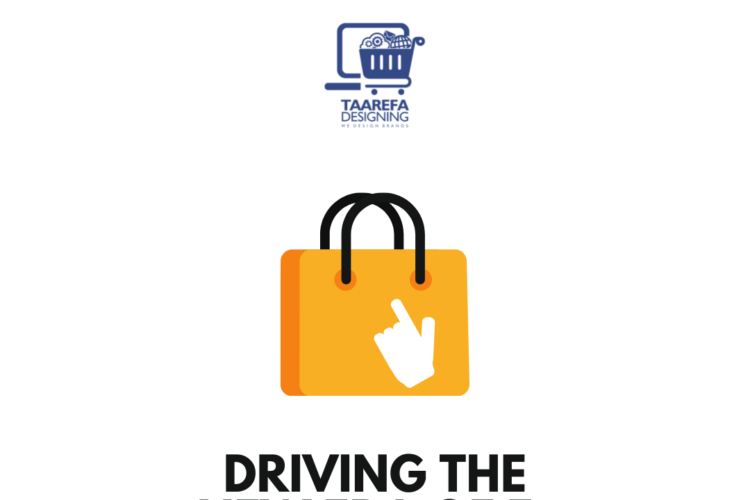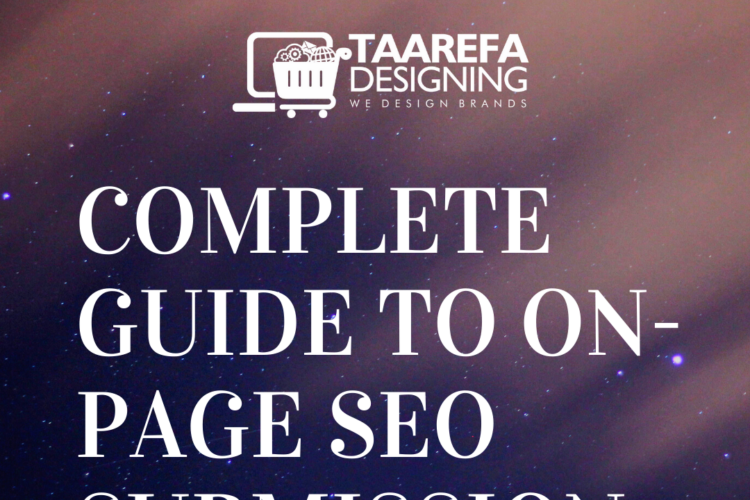How to Configure the Yoast SEO Plugin?
If you are an online business, then you already know what role SEO plays in increasing or decreasing your business. Just like any website hosted on google, WordPress sites also need SEO plugins. There are many to choose from, but the Yoast SEO Plugin stands the most favorite.
Here is a beginner’s guide/tools which can be used to configure the Yoast SEO Plugin in your WordPress website. But before that, let us see some of its features to get your interest piqued.
Features of Yoast SEO Plugin
There are a lot of awesome usability-enhancing features that affect your SEO for good. Below are some of them: –
- Meta Settings for Website Title
- Verifies Google and Bing sites
- Sitemap Generation
- Support for Facebook Open Graph
- Works with other SEO plugins in unison
- Files with .htaccess can be edited
- Google Authorship for Single Author
- Breadcrumbs and Permalink controls
- Control for author and homepages, Taxonomies, etc.
- Customisable Search Engine snippets
- Can hide WLW, RSD and short links from the header.
- Customisable RSS feed footer plugin
A 3 Step Guide to Yoast SEO Plugin
Step 1: After installation, go to the SEO tab under the Dashboard. There, you would see a dialogue box saying “First-time SEO configuration”. In that tab, click on the “configuration wizard” link to see a tour guide to set up the basic SEO settings. You may opt for the following in the configuration wizard
- Choose Option A: My site is live and ready to be indexed in the Environment area.
- Choose your site typein the Site Type area.
- Choose a suitable option in the Organisation or Person area. Now, fill up the required details asked henceforth.
- Tick all to yes in the Search Engine Visibility area.
- Choose accordingly in the Multiple Authors area.
- Click Next if you don’t use Google Search Console otherwise paste the authorisation code in the specified area to import the settings into your Yoast Plugin.
- Configure website name and title separator in the Title Settings area.
Step 2: Use the Yoast SEO Meta Box to best analyze your content and configure it for Google and social media. Using this tool, you can check the quality and readability of your content. Also, you can control how your content functions in Google searches and on various social media platforms. Let us discuss some settings available.
- Content Optimisation Tab is used to edit and preview on the go a snippet of the content. It is a good way to see how the edits you make are gonna affect your website.
- Readability analysis to edit and enhance your content.
- Focus keyphrase to set a keyword that highlights the idea behind your content.
- Cornerstone content is your showcase section. You put all of your most important, best and optimised content in this section.
- Social Media Tab is perhaps the second most useful tool after readability analysis. Use this tool to optimise and design your content for social media such as Facebook, Reddit, Twitter, etc. You can define your feature image, the heading of the content, the description and so on for each social media platform.
Step 3: Explore the Dashboard. Here are a few important ones: –
- Features Tab allows you to enable/disable the above content optimisation options. It is a handy tool to control your website’s look and content.
- The search appearance tab lets you decide which content to show and which not on your website.
- Webmasters Tool Tab is used by Yoast to verify your site with the webmaster tools of various search engines. It provides good connectivity to those search engines and which is beneficial for your SEO. This also provides a bigger platform to showcase your content.
Up till here, you have all the basic information you need to have a smooth go with the Yoast SEO Plugin. You have the basic tools and what to check and what to cross. If you want to dig a bit deeper. Dive below.
Getting Advanced
- Search Appearance: This usability feature lets your control almost everything you have on your website. Web pages, posts, general and custom taxonomies, active and archive pages, various post types, and other dynamic fields.
- Taxonomies: According to yoast.com ‘the permalink is the full URL you see – and use – for any given post, page or other pieces of content on your site’. And this looks messy and is definitely not SEO friendly. Using the taxonomies tab’s features, you can remove those Perma/Category links and make your website look more simple and sober.
- Breadcrumbs: They are a cool and very useful navigation tab type of thing. It is of the type where one heading points an arrow towards the other, letting the users smoothly navigate your website. You need to insert some code as well in your snippet to use this awesome feature of the Yoast SEO Plugin.
- RSS Content: This feature, the RSS Tab of the Yoast SEO Plugin lets you add extra content before or after the main content of your website. It can some related information, images, or links to other pages or your other blogs and sites.
I’m sure you are totally impressed with the enormous potential of a small plugin, the Yoast SEO plugin. Well, I am. With these many features and awesome SEO benefits, it will surely become your favorite too once you get a good hold of how to configure the Yoast SEO Plugin. This guide was aimed at the same. I guess it helped.